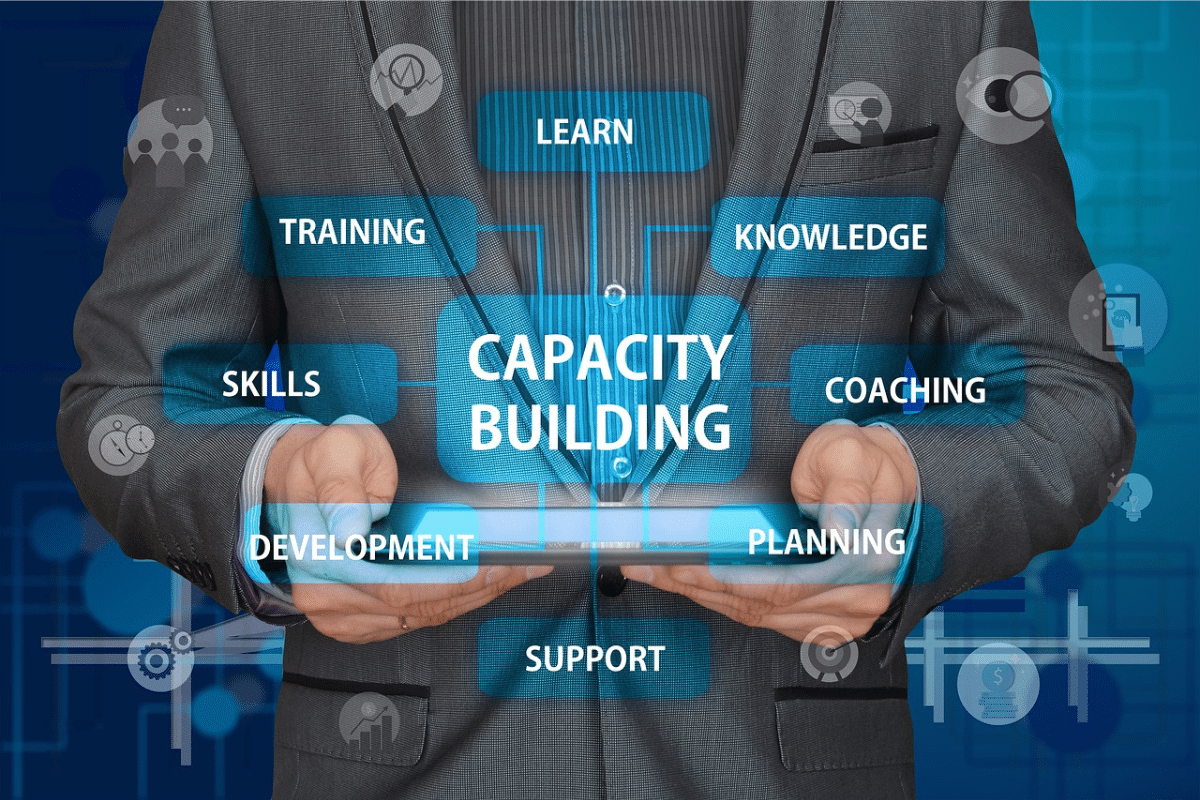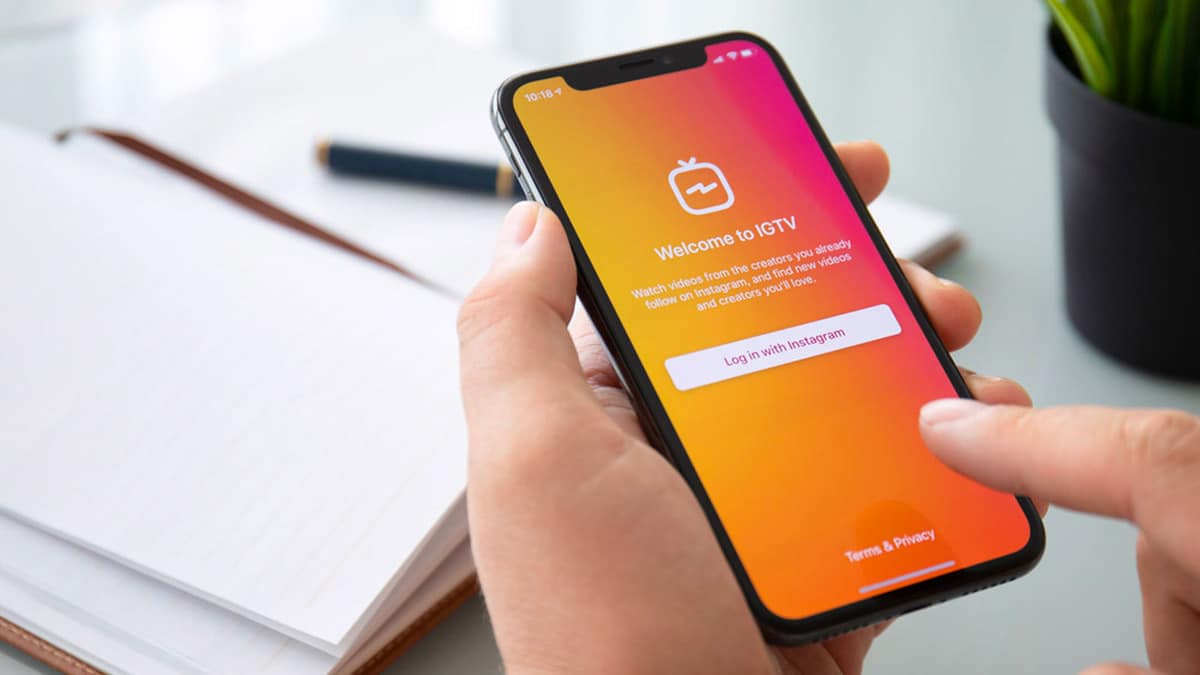LinkedIn is the world‘s largest professional networking platform, with over 770 million users worldwide. It‘s a great way to establish connections, share content, and engage your professional community. One handy LinkedIn feature that helps you involve your connections is tagging other users in your posts and comments.
But how do you actually tag someone on LinkedIn? In this comprehensive guide, we‘ll cover everything you need to know about masterfully tagging other users on LinkedIn in 2023.
What is Tagging on LinkedIn?
Tagging on LinkedIn allows you to mention another user in your posts and comments by using the "@" symbol followed by their name. When you tag someone, their name appears as a clickable link that goes to their LinkedIn profile page.
Tagging someone also sends them a notification alerting them that they have been mentioned. This allows you to credit users, get their attention, involve them in a discussion, showcase appreciation, promote their work, and more.
Why Tag Your Connections on LinkedIn?
Here are some of the key benefits of tagging your connections and contacts on LinkedIn:
- Credits Them: Tagging credits people for their expertise, contribution, or assistance on a post.
- Involves Them in The Conversation: A tag notification prompts users to join the discussion and respond.
- Increases Their Visibility: A tag drives traffic to their profile and promotes their work to your audience.
- Shows Appreciation: Tagging publicly recognizes and shows appreciation for someone.
- Strengthens Relationships: Tags help form stronger bonds and rapport with your network.
- Promotes Engagement: Tagging gets people actively involved and commenting on your posts.
- Sparks Discussion: Tags create back-and-forth conversation around your content.
According to LinkedIn, members who are tagged in posts are 10x more likely to engage with your content. So it‘s a powerful way to boost involvement from your community.
LinkedIn Tagging Best Practices
When tagging your connections on LinkedIn, follow these best practices:
- Tag Thoughtfully: Be selective and only tag people who are relevant to your post topic. Don‘t randomly tag unrelated connections.
- Tag Sparingly: Avoid excessive tagging or tagging someone multiple times in the same post as it may be seen as spammy.
- Consider Their Preferences: Gauge whether the person would appreciate and value being tagged by you specifically in that post.
- Obtain Consent if Needed: For sensitive topics, ask for the person‘s permission before tagging them.
- Check Your Relationship: Tag people with whom you have an established relationship and rapport.
- Tag Early On: Add tags as you‘re composing the post so they appear immediately.
- Double Check Name Spellings: Confirm you tag the right profile and don‘t misspell their name.
- Use Tag Suggestions: Type ‘@‘ and leverage LinkedIn‘s suggestions to tag the correct, verified account.
What to Avoid When Tagging
Additionally, steer clear of these poor tagging practices on LinkedIn:
- Random, Irrelevant Tags: Only tag people actually related to your content.
- Tagging Too Many People: Don‘t tag excessive connections as it looks like desperation.
- Tagging Without Context: Give context in your post so the tag is meaningful.
- Tagging Competitors: Avoid tagging competing brands or profiles without a valid reason.
- Tagging Strangers: Don‘t tag people you have no relationship with.
- Repeated Tags: Tag each person once per post maximum.
- Tagging for Attention: Don‘t tag just to drive attention to yourself.
- Tagging Without Permission: If needed, ask for consent before tagging someone.
- Tagging Minors: Be cautious about tagging anyone underage.
How to Tag on LinkedIn‘s Desktop Site
Here are step-by-step instructions to tag someone in a post, comment, or article on LinkedIn‘s desktop site:
Tagging in a Regular Post
- As you write your post, type "@" followed by the person‘s name.
- Select their name when it pops up in the dropdown suggestions.
- Finish composing your post.
- Preview your post to double check the tags look accurate.
- Post your update and the tagged members will get notified.
Tagging in a Photo or Video Post
- After uploading your photo/video, write your status update below it.
- Type "@" and choose the name of the person you want to tag.
- Complete the post and preview it.
- Post it and the tagged person will receive an alert.
Tagging in an Article Post
- When drafting your article post, type "@" then the name.
- Select their name when it appears as a suggestion.
- Finalize your article and preview it before publishing.
- Publish the article and any tagged members will be notified.
Tagging in a Job Post
- As you create a job post, compose the description and requirements.
- Type "@" followed by the name of the person you want to tag.
- Add any other needed details to the job post.
- Publish the job listing and the tagged people will see the mention.
Tagging in Comments
- Navigate to the post where you want to tag someone.
- In the comment box, type "@" then their name and select it.
- Add your comment.
- Post your comment and the tagged user will get an alert.
On LinkedIn‘s desktop site, you can tag up to 30 people in a single post or comment.
How to Tag Someone on LinkedIn‘s Mobile App
The process for tagging on LinkedIn‘s iOS and Android apps is very similar:
To tag in a regular post:
- As you write your update, type "@" then select their name from the suggestions.
- Add any images, emojis, or other content to your post.
- Review your post and tap "Share".
To tag in a photo post:
- After selecting a photo, tap "Add a caption".
- Type "@" and pick their name from the suggestions.
- Add any other text to your caption.
- Tap "Share".
To tag in a comment:
- Go to the post you want to comment on and tap "Add a comment".
- Type "@" then select their name from the suggestions.
- Finish typing your comment and post it.
The tagged members will receive notifications that they were mentioned in your post or comment from the LinkedIn mobile app.
LinkedIn Tagging Etiquette
When tagging on LinkedIn, keep these etiquette tips in mind:
- Obtain Permission If Needed: For sensitive topics, ask for consent.
- Limit Tags: Avoid excessive tagging as it can be annoying.
- Credit People: Use tags to credit others for their help and input.
- Keep Tags Relevant: Only tag people actually tied to the content.
- Show Appreciation: Tag thoughtfully to highlight valued connections.
- Consider Privacy: Respect people‘s privacy – some may limit tag notifications.
- Tag Thoughtfully: Be selective about who you tag to build stronger bonds.
LinkedIn Tagging vs. Other Social Platforms
LinkedIn tagging works similarly to other social networks like Facebook and Instagram, with a few key differences:
- LinkedIn only lets you tag up to 30 people per post, less than other sites.
- LinkedIn tagging is primarily used for professional connections, while other platforms include personal contacts.
- LinkedIn doesn‘t auto-suggest contacts to tag based on photos like Facebook. You manually type names.
- LinkedIn tagging focuses on crediting relevant connections related to the post topic.
- The professional audience on LinkedIn makes tagging more career-focused.
Creative Ways to Use LinkedIn Tagging
Need ideas for how to effectively tag your connections? Here are some creative uses for LinkedIn tagging:
- Tag subject experts in industry-related discussions.
- Tag people when sharing articles or content they created.
- Tag entrepreneurs and founders when sharing their company news updates or milestones.
- Tag connectors who introduced you to new contacts.
- Tag colleagues to draw them into a work-related conversation.
- Tag influencers when promoting their quotes, advice, or expertise.
- Tag people you‘re recommending for career opportunities.
- Tag speakers at events when you share a recap or review.
- Tag charities or causes when highlighting their work.
- Tag people you‘re featuring in #appreciation or #throwbackthursday posts.
The Bottom Line on Tagging LinkedIn Connections
Tagging is a simple yet powerful way to engage your professional community on LinkedIn. With these steps, tips, and creative ideas, you can become a master at tagging connections to maximize visibility, spark engaging discussions, highlight appreciations, and strengthen relationships.
Use LinkedIn tagging thoughtfully to get people involved and active on your posts. When done strategically, it helps you get the most value out of LinkedIn by building a strong professional network.